Create 3d Animation
This dialog box is used to create simple animations using the current brush and can be found in the menu Animation. The brush is used as a texture, and you can give it rotation and position values within the 3d space.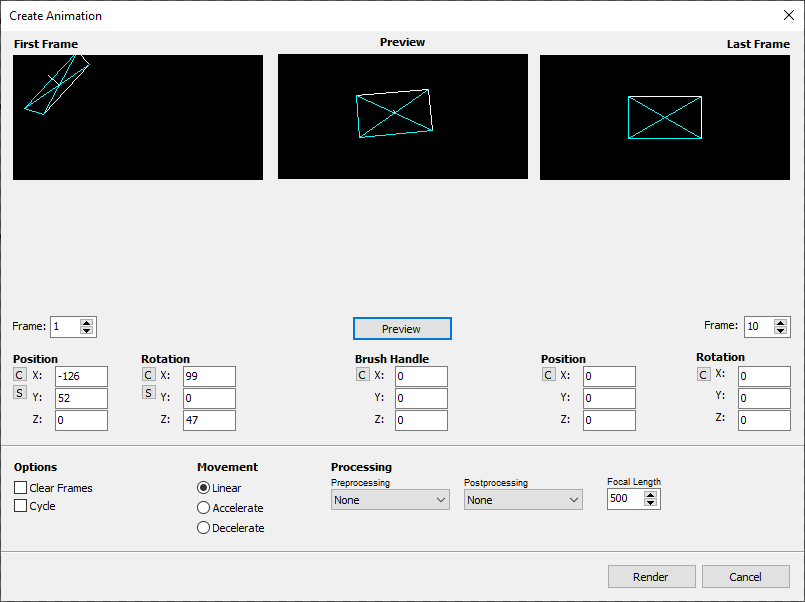
The idea is to define two keyframes (first frame, last frame) and to set different brush position or rotation values for these keyframes. Then the frames in between are calculated automatically.
Frame is the frame number of the (first/second) keyframe of the animation sequence that is to be created. When the animation is created then the frames are placed into that range of the current project and the current layer.
First Position and First Rotation define the 3d-coordinates and the rotation position of the brush that are to be used for the first keyframe.
Last Position and Last Rotation are used for the second keyframe the same way.
By default the position coordinates are relative to the brush center.
Click on one of the two preview images to jump into interactive brush movement.
The rotation/position values relate to the Brush Handle which is the brush center by default (0,0,0).
You can see the look of these keyframes in the corresponding preview images. The brush is displayed as a bounding rectangle of corresponding size and the edges on the right and at the top are white for marking the brush direction.
The images will be calculated using a perspective view. The positive z-axis is defined into the screen depth, so the brush gets smaller with increasing z-position. The center of the coordinate system (0,0,0) is in the middle of the screen.
Preview can be used to see the animation as a wireframe preview.
Clear Frames erases all frames of the animation before calculation.
Brush Handle selects the point within the brush relative to its center, where it should be rotated and moved.
Linear, Accelerate and Decelerate define the kind of movement.
Cycle calculates an animation, that can be played as loop. If the first frame and the last frame are identical, an animation jerks a bit, this can be prevented with Cycle. The last frame will be calculated so that it has a smooth passage to the first frame.
The C buttons set the corresponding input fields to "0".
The S buttons swap the corresponding values between first and last keyframe
Use the Processing settings to apply quality improvements as described for transformations.
Focal Length defines kind of focal length of the lens. The smaller the value the stronger Z-axis depth effects.
Related topics
Menu AnimationInteractive Movement
Last modified: 29 January 2023
